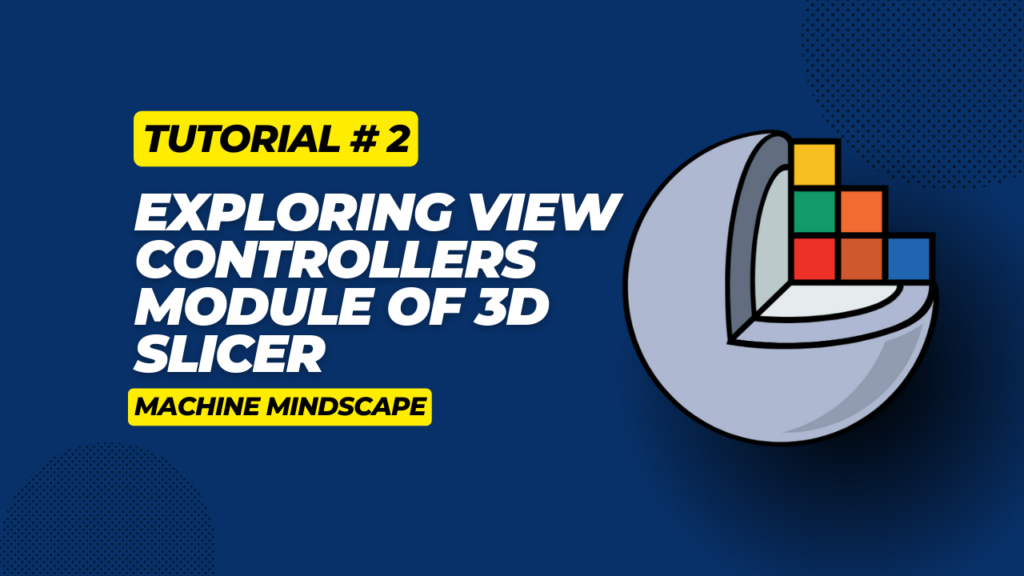Welcome back to our series of learning 3D Slicer! In our first tutorial, we got to set up the software, while the second tutorial guided you through the View Controllers module. Now in the third tutorial, we will dive deeper into understanding medical imaging and explore how we can read and analyze 3D images of different formats and then see how we can visualize and analyze them using the 3D Slicer tool.
Let’s begin!
Overview
1 – Demonstration Video
2 – Understanding File Formats
Before diving into downloading and visualizing, it’s crucial to understand the different file formats commonly encountered in medical imaging. NRRD (Nearly Raw Raster Data), NifTI (Neuroimaging Informatics Technology Initiative), and DICOM (Digital Imaging and Communication in Medicine) each have their unique structures and requirements.
i. NRRD (Nearly Raw Raster Data)
NRRD files are popular for storing medical imaging data due to their simplicity and flexibility. With 3D Slicer, users can easily import NRRD files and import them in 3D space.
ii. NifTI (Neuroimaging Informatics Technology Initiative)
NifTI files are commonly used in neuroimaging studies for storing volumetric data such as MRI and functional MRIs. It includes header information that provides essential metadata about the imaging data, facilitating standardized processing and analysis
iii. DICOM (Digital Imaging and Communication in Medicine)
DICOM is an industry-standard format widely used in medical imaging for storing and transmitting image data. It contains comprehensive metadata, including:
- patient information
- imaging parameters
- study details
DICOM format is modality agnostic, which means it supports a wide range of medical imaging such as MR, CT, PET, ultrasounds, and more!
3 – Download Different 3D Image Formats
i. Download and Read NRRD Data
You can download an nrrd sample from an open source seg3D website. You can simply go to this website, and download MRI-brain50.nrrd sample. Once you download it, you can simply read it using the 3D Slicer tool and start analysing!
ii. Download and Read NifTI Data
You can download the publicly available NFBS Skull Stripped dataset to get manually skull-stripped MRI scans. The entire dataset is 1.9 GB in size and would take some time to download.
Once downloaded you can unzip the folder to get data from 125 participants. Each patient sample comprises of:
- Structural T1-weighted anonymized image
- Skull-stripped image
- Brain Mask
You can simply read these files using 3D slicer tool and analyze them as shown in the demonstration video!
iii. Download and Read DICOM Data
You can find DICOM format samples of knee, shoulder, brain and. abdomen in CT and MR format from the Patient Contributed Image Repository.
Once downloaded, you can use DICOM files to access patient, machine, and image-related information as shown in the demonstration video!
4 – Read and Analyze 3d images using 3D Slicer
Using the 3D Slicer tool, you can easily import files of different formats and visualize them in 3D space. The software provides intuitive tools for adjusting settings, such as windowing and level adjustments.
With 3D Slicer’s intuitive interface and versatile functionality, navigating NRRD, NIfTI, and DICOM files becomes a seamless experience. You can find detailed instructions in the video at the beginning of this tutorial.
Coming Up Next
Now that you’ve familiarised yourself with different 3D imaging formats and how we can leverage 3D Slicer to analyze them. We will see how we can overlay two images using this powerful tool, a very useful technique to learn when dealing with multiple MRIs of the same patient!