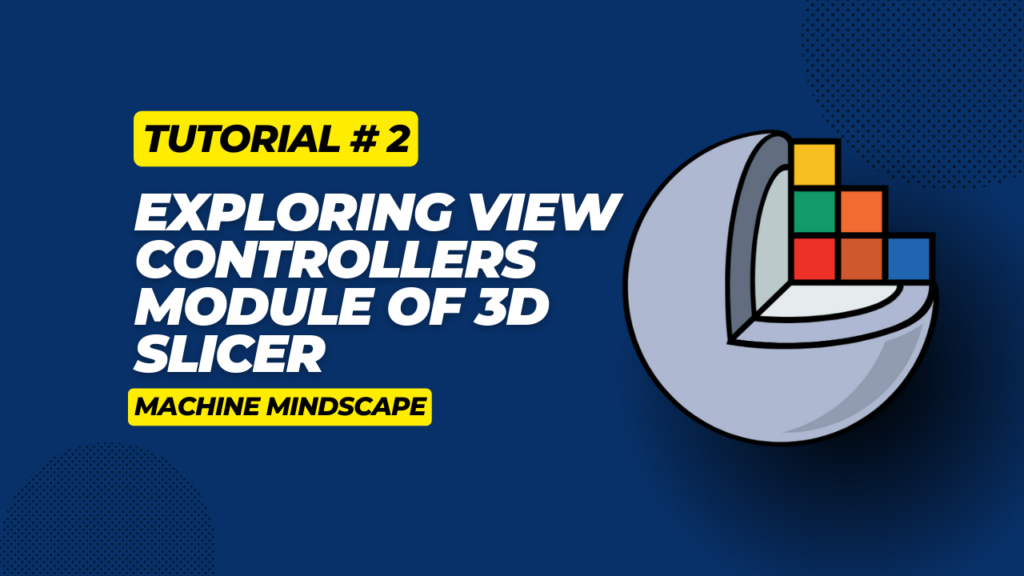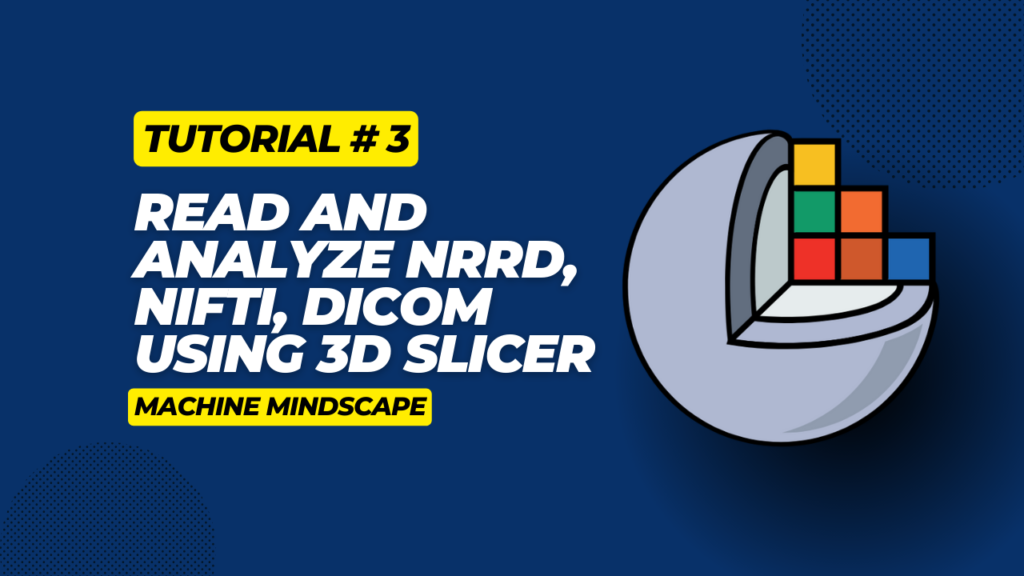Welcome to our beginner-friendly tutorial series on 3D Slicer biomedical image viewer!
If you’re curious about 3D imaging and want to explore its applications, you’re in the right place. In the first tutorial, we’ll delve into the fundamentals of 3D Slicer, exploring its significance, functionalities, and practical applications.
Let’s begin!
Overview
1 – What is 3D Slicer?
3D Slicer is a sophisticated, open-source platform designed for medical image informatics, image processing, and visualization. It serves as a versatile tool for professionals in various fields, including medicine, research, and engineering. Here’s what sets 3D Slicer apart:
- 3D Slicer is a comprehensive platform capable of handling diverse imaging modalities.
- It is open-source software, freely available for you to download and use.
- You can extend its functionality through plugins and extensions. This means you can tailor this software to your specific needs, whether it’s research or educational purposes.
- 3D Slicer ensures accessibility across different operating systems including Windows, macOS, and Linux.
2 – Applications of 3D Slicer in Different Fields:
While originally designed for medical applications, 3D Slicer’s versatility knows no bounds. Here are different fields in which 3D Slicer can be employed:
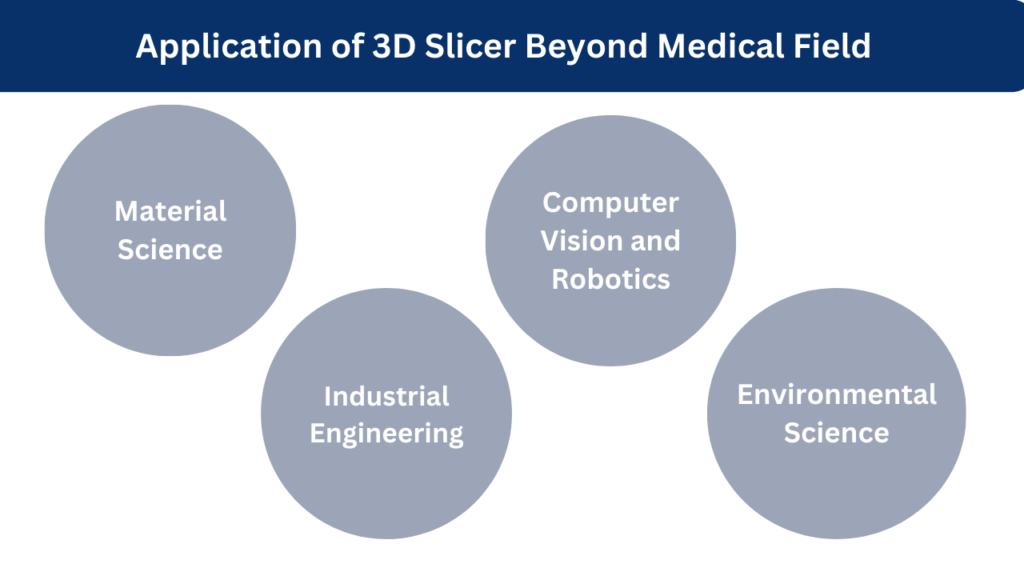
i. Material Science
Through 3D Slicer, you can analyze and visualize the microstructure of materials, such as metals, ceramics, and composites, obtained from imaging techniques like micro-CT or microscopy.
You can use this tool to detect and quantify defects within materials, this may become handy when you’re optimizing manufacturing techniques or are assisting in quality control processes
ii. Industrial Engineering
You can use this tool to simulate assembly processes and visualize component interactions. This tool further aids in identifying deviations from design specifications by analyzing 3D scans of manufactured parts.
iii. Computer Vision and Robotics
Another interesting application of this tool is to help robots in spotting objects and finding their places. 3D Slicer helps robots “see” and understand their surroundings by analyzing 3D point cloud data. This is super important for tasks like picking up objects and figuring out where they are, making robots better at moving around and doing their jobs.
iv. Environmental Science
Using 3D Slicer, you can study and visualize different aspects of the environment in three dimensions. This can become really helpful when you want to understand how features are shaped and how they change over time.
You can also use 3D Slicer to analyze remote sensing data.
3 – Downloading and Installation Guide
The process of downloading and installing 3D Slicer is pretty straightforward. I have added a video tutorial at the top of this post for you to follow. Here are the steps:
- Go to the official website of 3D Slicer at: www.slicer.org/
- Click on the Download button, and select the version of 3D Slicer compatible with your operating system such as Windows, macOS, and Linux. I recommend installing the stable version.
- Once the download is complete, locate the installer file on your computer, and double-click to run it.
- Follow the on-screen instructions to complete the installation process. You can also specify the installation directory during this step.
- After the installation is complete, you can launch 3D Slicer by locating the program icon in your applications folder (on macOS) or the start menu (on Windows). Simply, double click to open it.
That’s about it! Once you’ve successfully downloaded and installed 3D Slicer, it is ready for you to explore and use!
Coming Up Next
I hope you find this tutorial useful, in the next tutorial we’ll explore its features, import some data, and experiment to unleash its full potential.
References
- Slicer org – to download the setup
- Application of 3D Slicer Platform in Medical Image Analysis